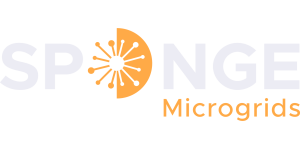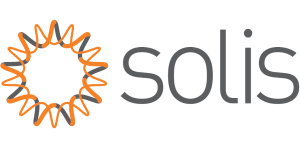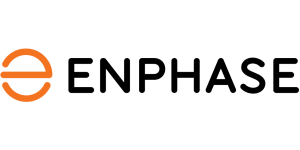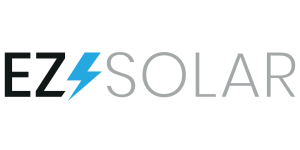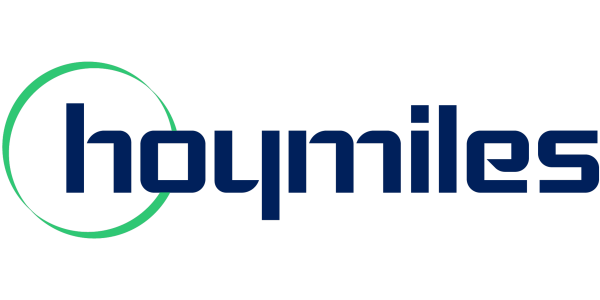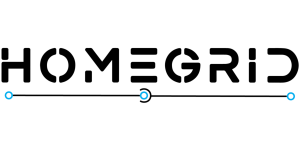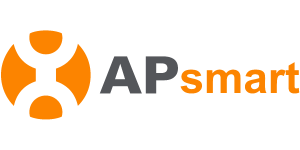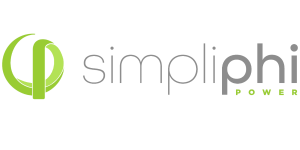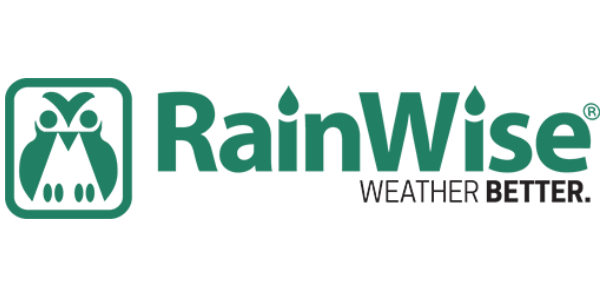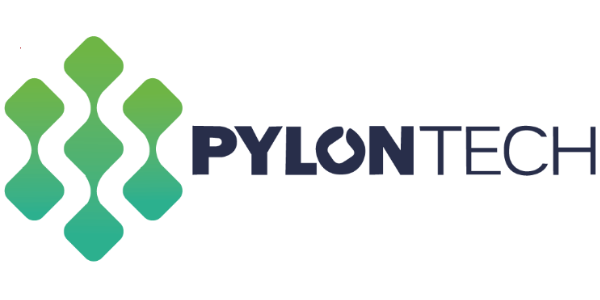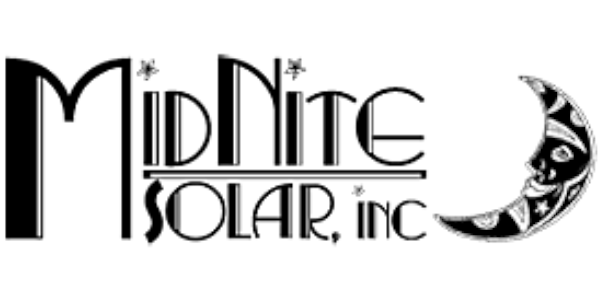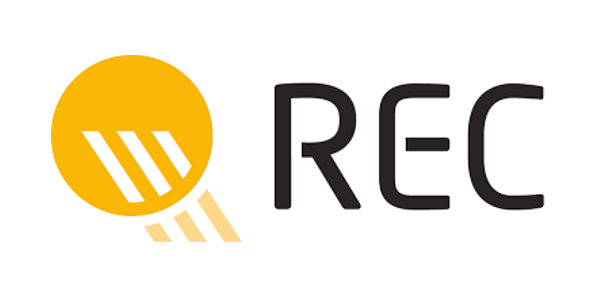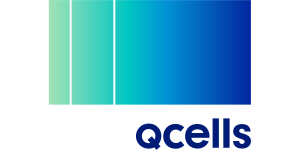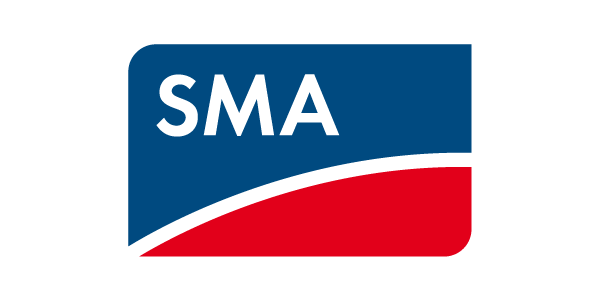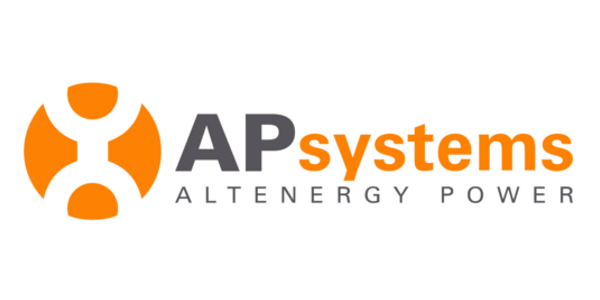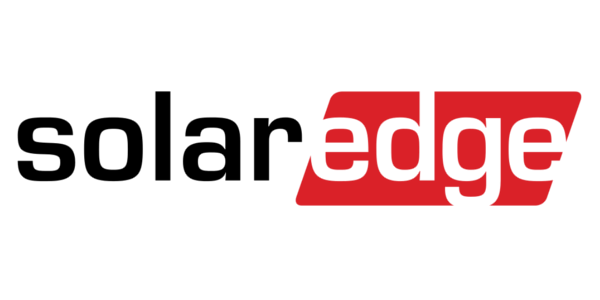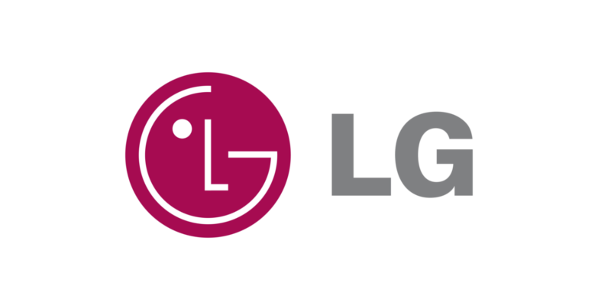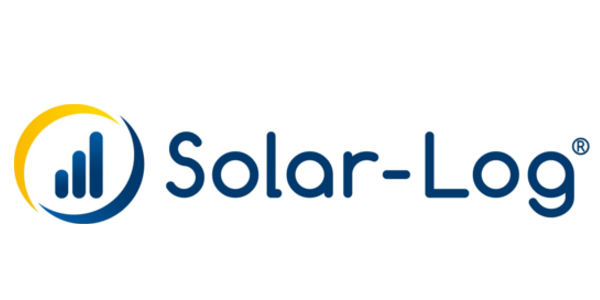Unfortunately 3D PDF documents can not be opened within a web browser like standard PDF documents can be. Also, by default, Adobe will not automatically show the 3D images. This guide will help you opening the 3D PDF documents we have available to you.
-
-
-
-
- Go to the product you would like to view the 3D rendering of
- Go to the Documentation tab and click the link for the 3D document. This will prompt you to download the PDF. Please save it to a location where you can find it in the next step.
- Do not open the document in your web browser (which may be the default behavior for opening PDF documents on your computer)
- Open the document with Adobe Acrobat Reader or Adobe Acrobat. You may need to right click on the file to see the option to Open with either of those programs.
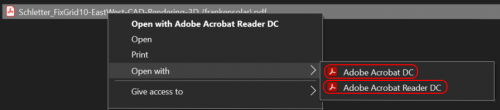
- Click Options
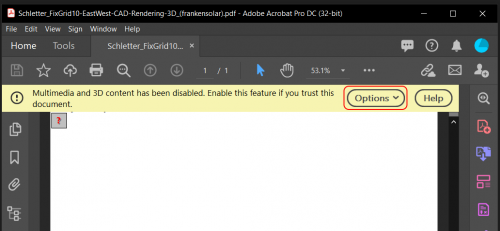
- Click Trust this document always
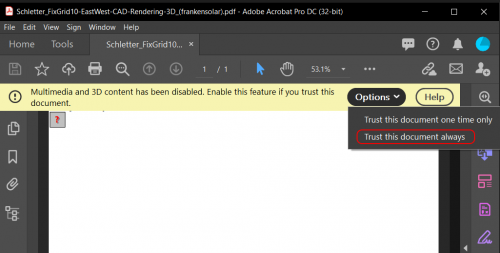
- Click the question mark
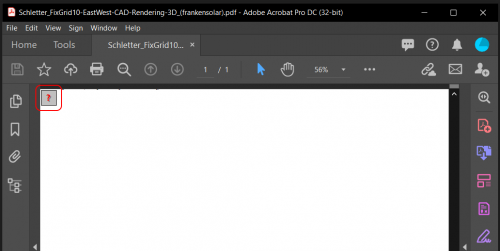
- Most 3D PDF documents have multiple objects which can be isolated, to display the option to allow selecting individual components click on the tree icon
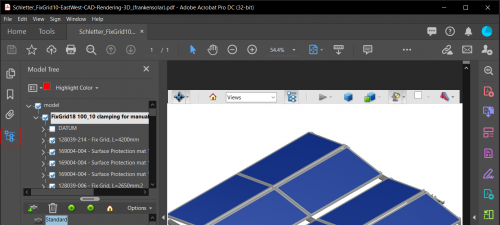
-
-
-